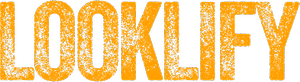In today’s fast-paced digital world, tablets have become an integral part of our lives, offering convenience and versatility. HP tablets, known for their reliability and performance, provide users with a seamless and enjoyable experience. However, there are several steps you can take to further enhance the performance of your HP tablet. In this article, we will explore various tips and techniques to optimize your tablet’s performance and ensure smooth operation.

Understanding the Importance of Regular Updates
Regular software updates provided by HP are designed to improve your tablet’s performance and fix any existing bugs or vulnerabilities. Make sure to regularly check for updates and install them promptly to ensure your tablet is running on the latest version of the operating system.

Clearing Cache and Temporary Files
Over time, cache and temporary files can accumulate on your tablet, taking up valuable storage space and slowing down performance. To enhance your tablet’s performance, navigate to the settings and find the storage section. From there, you can clear cache and temporary files, freeing up storage space and optimizing your tablet’s speed.

Optimizing Storage Space
Running out of storage space can significantly impact your tablet’s performance. To optimize storage, consider transferring files to external storage devices or cloud storage platforms. Additionally, uninstalling unnecessary apps and deleting unused files can help create more space and enhance performance.

Managing Background Processes
Background processes and services running on your tablet can consume valuable system resources. By managing these processes, you can free up resources and improve overall performance. Access the tablet’s settings and locate the “Developer Options” section. From there, you can limit background processes or choose to optimize performance based on your preferences.

Closing Unnecessary Apps
Running multiple apps simultaneously can strain your tablet’s resources. To optimize performance, close any unnecessary apps running in the background. By doing so, you allow your tablet to focus on the tasks at hand, ensuring a smoother and faster user experience.

Disabling Unwanted Notifications
Notifications can be distracting and may interrupt your tablet’s performance. Disable notifications for apps that are not essential, allowing your tablet to operate without unnecessary interruptions. Visit the settings menu, find the notifications section, and customize your notification preferences accordingly.

Using Battery Saving Mode
HP tablets offer a battery-saving mode that helps conserve power and optimize performance. When enabled, this mode adjusts various settings such as screen brightness, CPU usage, and background app activity to extend battery life and improve overall performance.

Adjusting Display Settings
Display settings play a crucial role in your tablet’s performance. Lowering the screen brightness and setting a shorter timeout period can help conserve battery power and optimize performance. Additionally, disabling unnecessary visual effects and animations can further enhance your tablet’s speed and responsiveness.

Uninstalling Unused Apps
Unused apps not only occupy storage space but can also run background processes, consuming system resources. Uninstalling apps that you no longer use can help declutter your tablet and improve its performance. Go through your list of installed apps and identify those that are rarely or never used. Uninstalling them will not only free up storage space but also reduce the load on your tablet’s processor and memory, leading to enhanced performance.

Enabling Developer Options
Enabling the Developer Options on your HP tablet can unlock additional settings and features that can further optimize its performance. To access Developer Options, go to the tablet’s settings, scroll down to “About tablet,” and tap on the “Build number” multiple times until a message confirms that Developer Options are enabled. Once enabled, you can explore various settings, such as limiting background processes, adjusting animation scales, and monitoring resource usage, to fine-tune your tablet’s performance according to your preferences.

Using a Task Manager App
Task manager apps can be valuable tools for monitoring and managing the resources and processes on your tablet. These apps provide insights into which apps are consuming the most resources, allowing you to close or optimize them accordingly. Look for reputable task manager apps in the HP App Store or the Google Play Store and install one that suits your needs.
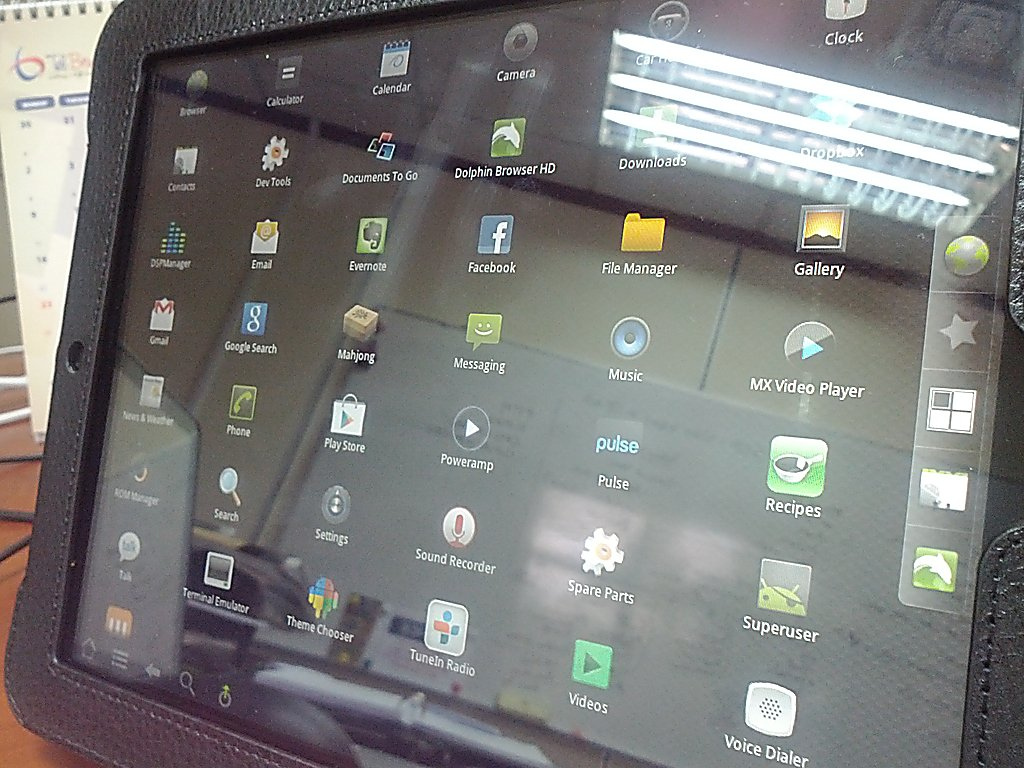
Keeping the Tablet Secure
Maintaining a secure tablet not only protects your data but also contributes to its overall performance. Install reliable antivirus software and keep it updated to safeguard your tablet against malware and potential security threats. Additionally, avoid downloading apps from untrusted sources and be cautious when clicking on suspicious links or attachments.
Restarting the Tablet
Sometimes, a simple restart can work wonders for your tablet’s performance. Restarting clears temporary files, refreshes system processes, and can help resolve minor software glitches. If you notice your tablet becoming sluggish or unresponsive, try restarting it to see if it improves performance.

Performing a Factory Reset
If all else fails and your tablet continues to experience performance issues, performing a factory reset can provide a fresh start. However, keep in mind that a factory reset will erase all data and settings on your tablet, so ensure that you have a backup of important files before proceeding. To perform a factory reset, go to the tablet’s settings, locate the “Backup & Reset” section, and follow the on-screen instructions.

Conclusion
Enhancing the performance of your HP tablet can greatly improve your user experience, allowing for smoother multitasking, faster app launches, and overall responsiveness. By following the tips and techniques outlined in this article, such as regularly updating your tablet, clearing cache and temporary files, optimizing storage space, managing background processes, and adjusting settings, you can unlock the full potential of your HP tablet and enjoy its capabilities to the fullest.